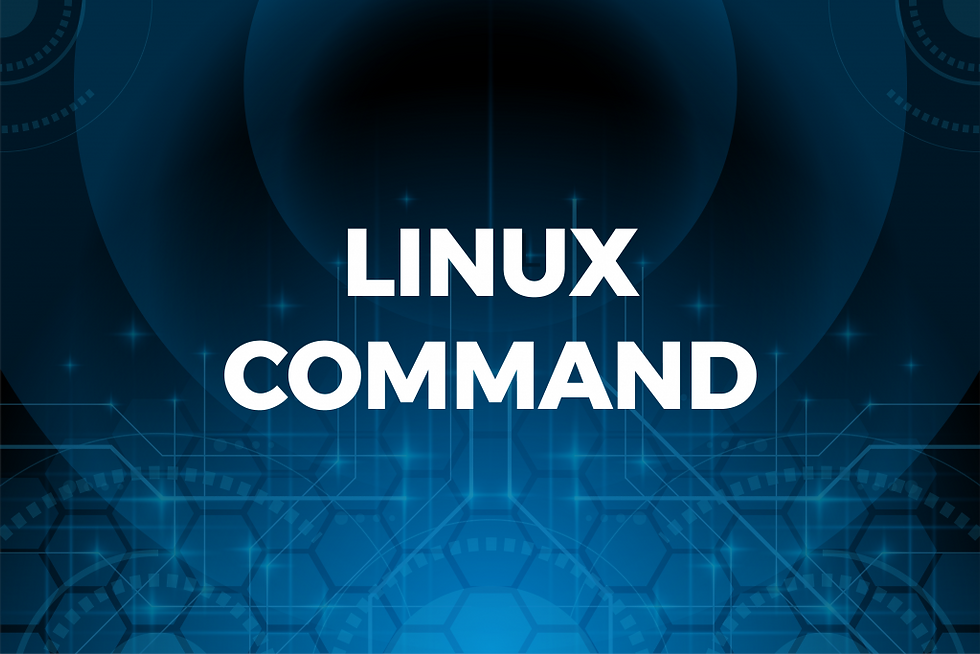My Tailscale Setup
- KevinsinghJ
- May 5
- 2 min read
Tailscale - Personal Setup
In a modern hybrid work environment, ensuring the right level of access between your devices is crucial for security and productivity. I have come up with this article to explain how access is structured in my Tailscale-managed network, featuring my home laptop, my office laptop, and critical infrastructure like Proxmox, NGINX, and Pi-hole servers. It also includes a network diagram to help visualize the access permissions that i have set
Network Overview
My Tailscale network consists of the following tagged devices:
Home Laptop (tag:home)
Office Laptop (tag:office)
Proxmox Server (tag:proxmox)
NGINX Server (tag:nginx)
Pi-hole Server (tag:pihole)
Each device has access controlled via ACLs (Access Control Lists), defined in my Tailscale admin console.
Access Rules Summary
Home Laptop Access
The home laptop (tag:home) is granted access to:
Proxmox Web UI
Port: 8006
Tag: tag:proxmox
Pi-hole DNS
Port: 53
Tag: tag:pihole
Pi-hole Web Admin UI
Port: 80
Tag: tag:pihole
Not Allowed:
Access to NGINX (web services)
Office Laptop Access
The office laptop (tag:office) is granted access to:
Proxmox Web UI
Port: 8006
Tag: tag:proxmox
NGINX Web Server (HTTP/HTTPS)
Ports: 80, 443
Tag: tag:nginx
Pi-hole DNS and Web UI
Ports: 53, 80
Tag: tag:pihole
Office laptop is basically allowed to access everything for now, unless if i restrict access to any of the server in the future
Visual Diagram
Below is a diagram illustrating access permissions between the devices as I have set. Green arrows indicate allowed access, and red lines indicate blocked access.

Benefits of This Setup
Security: Devices only get access to the services they need.
Granularity: You can fine-tune access by port and tag.
Scalability: Easily extend rules to new devices using tags.
Tailscale ACL JSON
Below is the ACL JSON that have set the accesses and blocking as explained above:-
{
"ACLs": [
{
"Action": "accept",
"Users": ["tag:home"],
"Ports": [
"tag:proxmox:8006",
"tag:pihole:53",
"tag:pihole:80"
]
},
{
"Action": "accept",
"Users": ["tag:office"],
"Ports": [
"tag:proxmox:8006",
"tag:nginx:80",
"tag:nginx:443",
"tag:pihole:53",
"tag:pihole:80"
]
}
],
"TagOwners": {
"tag:home": ["kevinsingh.j@gmail.com"],
"tag:office": ["kevinsingh.j@gmail.com"],
"tag:proxmox": ["kevinsingh.j@gmail.com"],
"tag:nginx": ["kevinsingh.j@gmail.com"],
"tag:pihole": ["kevinsingh.j@gmail.com"]
}
}
Conclusion
This article is just to show some trial run and testing i did with Tailscale, to restrict accesses, to restrict ports for those allowed accesses etc. So basically I can efficiently manage access based on device role and necessity via Tailscale. This structure allows me to maintain a secure and organized network, whether I’m working from home or the office.